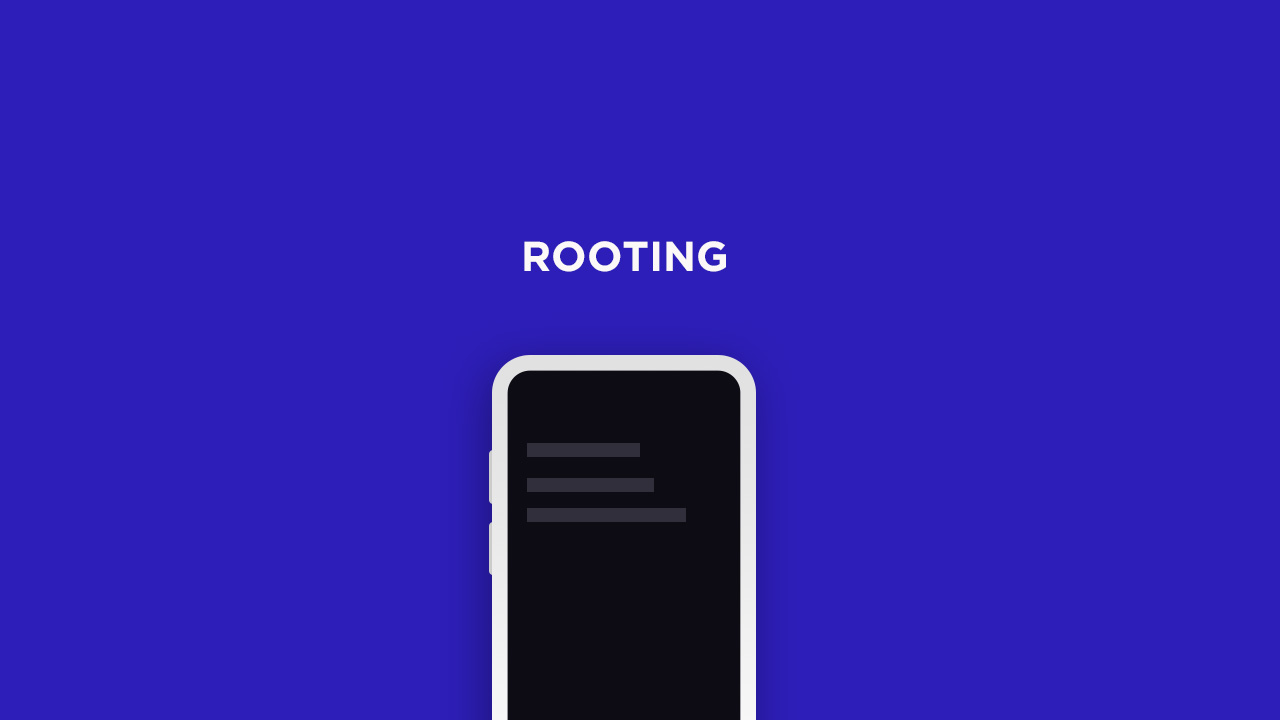Rooting Wiko Sunny 3 gives you additional benefits like you can install special apps, flash custom ROMs, you can streamline your phone performance and many extra features. The real performance of an Android smartphone can only be unlocked once it is rooted. Rooting your Wiko Sunny 3, lets the user flash different Custom MODs, ROMs, and such stuff onto the device. Rooting is the process of gaining full admin control of the Android device. You can use the device to its full potential,‘Rooting’ means giving yourself special privilege or “root permissions” on your phone. It’s similar to running programs as administrators in Windows.
After rooting your device you can install different MODs, kernel, ROMs on your device. You can install the latest Android updates (like the Android 8.0 Oreo or 9.0 Pie) On old device by installing third-party ROMs like Lineage OS 15.1 or AOSP Pie. You can overclock the CPU and GPU of your device to get the best performance. You can hibernate any app you want. You can underclock the CPU to get better battery life. For more information about Android rooting, check out our detailed post here > What Is Rooting Android Phone? Advantages And Disadvantages
How To Root Wiko Sunny 3 With Magisk Manager
#1 Unlock the bootloader
First, unlock the bootloader of your device, guide: How To Unlock Bootloader Of Any Android Using Fastboot Commands
#2 Download stock boot image
Download Stock ROM
Download the boot file according to your device. Once downloaded, unzip the file and open it, look for a .zip file. Open that file too, now you will see a file named boot.img (This is the official stock image or firmware)
#3 Patch boot image
Move the boot.img to your device’s internal storage. Download & install the latest Magisk Manager on your device Open magisk manager, On the main screen, select Install > Install > Patch Boot Image File Now select the boot image (boot.img). Magisk will start to patch the boot image. After completion, the file will be saved as “magisk_patched.img” in your Downloads folder
#4 Finally, Root Wiko Sunny 3
Connect your device to PC and transfer the “magisk_patched.img” file from your phone’s download section to the platform-tools folder on your PC
Now issue the following command to boot your device to bootloader mode (Make sure your device is connected to the PC)
Now issue the command given below to Flash the patched boot image
For devices with A/B partition system, use the below commands:
Done !!! Just reboot your device. Your device should be rooted now.