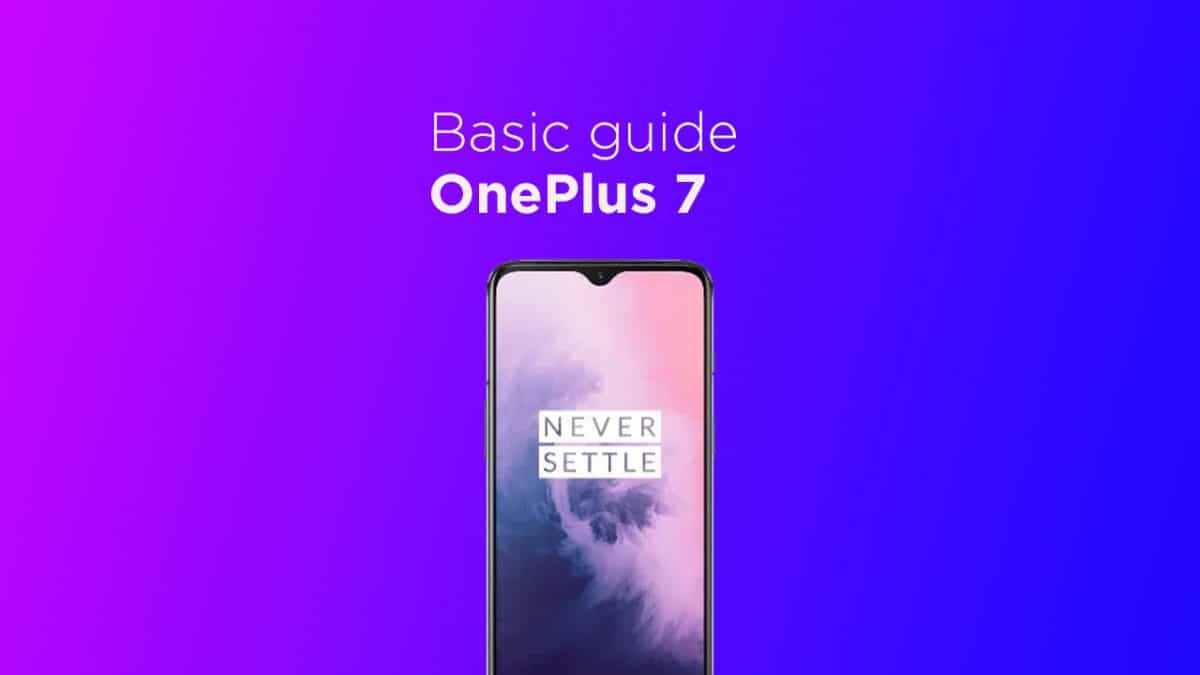There is another type of recovery available for Android and it is called Custom recoveries. These recoveries like TWRP recovery or CWM has loads more functionalities. These Custom recoveries allow users to take nandroid backups (full system backups). Users can install Custom Firmware /ROMs, Kernels and other .zip or .img files via these custom recoveries. One thing you have to remember, you can’t install Custom recoveries unless you unlock the bootloader of the device. Remember, if you install any Custom recovery, it replaces the stock recovery. Users have to follow the same steps to Boot into Stock Recovery or Custom Recovery. The OnePlus 7 was launched alongside with the OnePlus 7 Pro. The device runs Android v9.0 (Pie) at the top of OxygenOS 9.5.4 out of the box. It has a 6.41 inches (16.28 cm) bezel-less Optic AMOLED capacitive touchscreen display with a waterdrop notch. The native resolution is 1080 x 2340 pixels. It is well protected by Gorilla Glass 5 Protection. The device is powered by Qualcomm Snapdragon 855 Octa-core Processor coupled with 6/8GB of RAM and 128GB/256GB of onboard storage option. The device sports a 48 + 5 MP Dual Rear Cameras and a 16 MP, f/2.0, 25mm (wide) front-facing camera. The main rear camera can shoot [email protected]/60fps, [email protected]/60/240fps, [email protected], Auto HDR videos. The OnePlus 7 houses a 3700 mAh battery with Dash Charging (20W). It has an On-screen Fingerprint Sensor.
How TO Enter Recovery Mode On OnePlus 7
First, you have to enter into the bootloader mode.
Once in Bootloader mode, Press the Volume Down button twice until Recovery is highlighted After that, press the Power button to select this option Now, wait for the OnePlus 7 to reboot After that, wait for the splash screen to appear From here, press and hold the Power button and immediately press the Volume Up button at the same time After this, you will enter the recovery installed on your OnePlus 7 like TWRP or CWM.