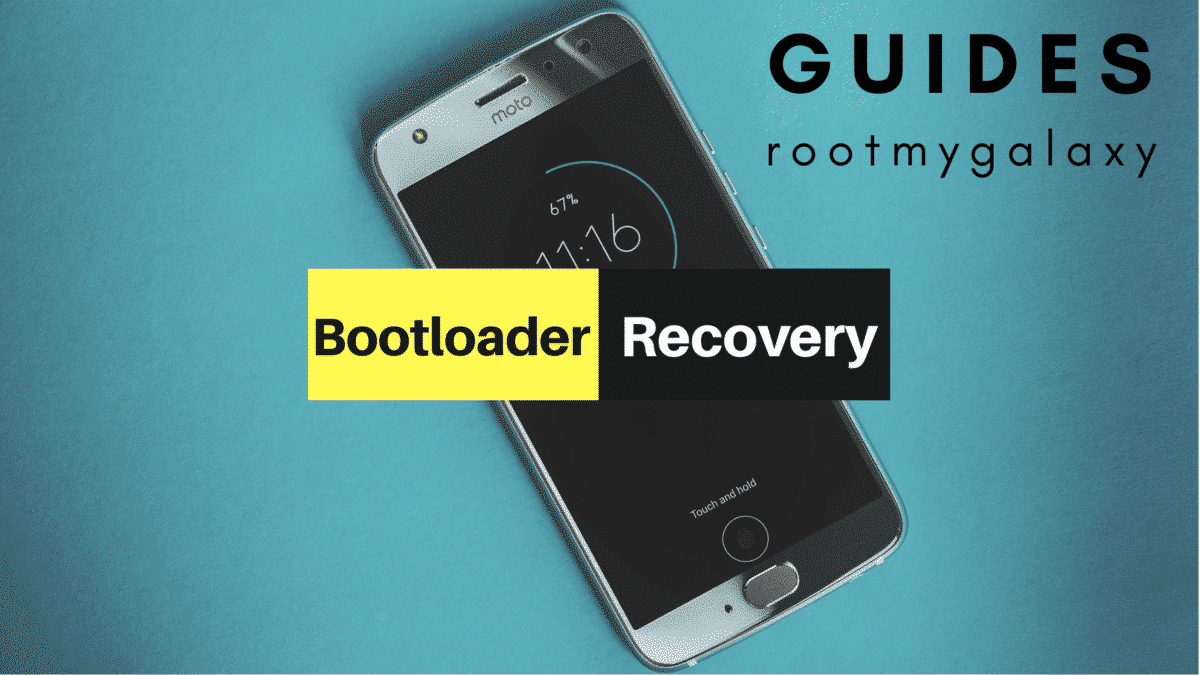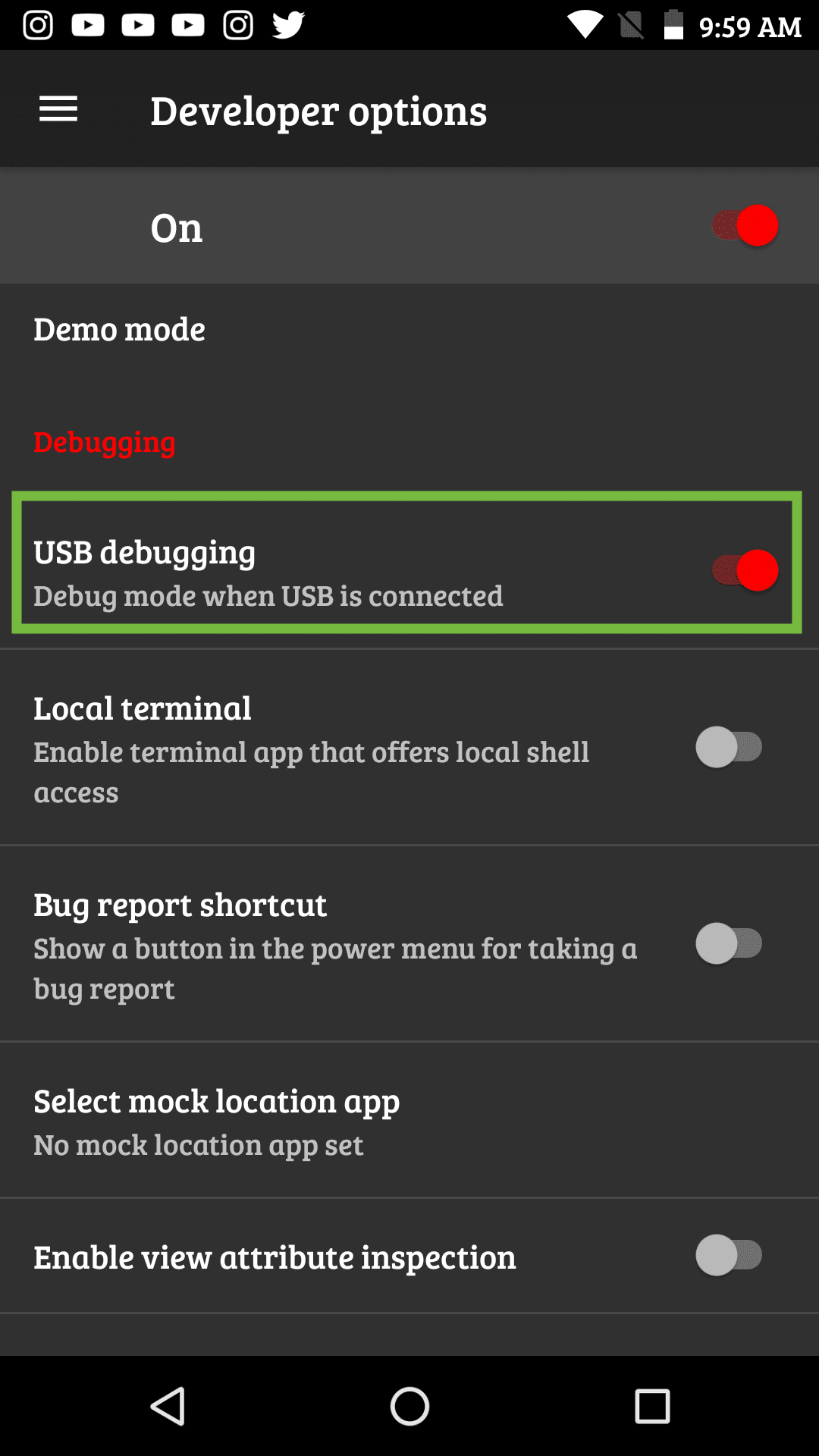On the other hand Custom recoveries like TWRP recovery or CWM has loads more functionalities. These Custom recoveries allow users to take nandroid backups (full system backups). Users can install Custom Firmware /ROMs, Kernels and other .zip or .img files via these custom recoveries. One thing you have to remember, you can’t install Custom recoveries unless you unlock the bootloader of the device. Here in this guide, we are going to share a detailed guide to Enter into Bootloader (fastboot mode) and Recovery Mode On Moto G6/G6 Plus. These are basic guides of Android, which you need to know if in future you want to root the device, then these things gonna help you. Lenovo released Moto 6 and Moto 6 Plus a few months ago. These are the successor to the Moto G5s and Moto G5s Plus respectively. The Moto G6 comes equipped with a 5.7-inches display with a screen resolution of 1080 x 2160 pixels. The device is powered by Octa-core 1.8 GHz Qualcomm SDM450 Snapdragon 450 CPU coupled with 3/4GB of RAM. It has 32GB or 64GB internal memory (expandable up to 256GB via microSD card). The Moto G6 sports a Dual 12 MP (f/1.8) + 5 MP (f/2.2) rear and 8MP front camera with LED flash. Moto G6 Plus is the bigger brother of the Moto G6. It has a larger 5.9-inches display with a screen resolution of 1080 x 2160 pixels. It is powered by a mid-range Qualcomm SDM630 Snapdragon 630 CPU coupled with 4/6GB of RAM. It has 64/128GB internal memory (expandable up to 256GB via microSD card). The device sports Dual 12 MP (f/1.7) + 5 MP (f/2.2) rear camera and 8MP front shooting camera with LED flash.
Enter into Recovery Mode On Moto G6/G6 Plus
Method 1: Key Combination
Switch Off your device completely. Now press the power and volume down button together for some time
.
Kepp holding both the buttons till the Moto G6 logo disappears. After few seconds, your device will boot into recovery mode.
Method 2: Using adb commands
Download Install ADB and Fastboot driver on your PC. Now enable the Developer Option.
| Go to your Settings -> About -> Software Information -> More -> Now Tap on the Build Number 7-8 Times until you see the pop up “Developer option enabled“.
Now Enable USB Debugging.
| Go back to Settings -> Developer Option and Enable USB Debugging.
Now open the ADB and Fastboot folder on your PC, and press SHIFT KEY and Right Mouse to open the Powershell or command window
Now issue the command given below, to enter into recovery on Moto G6/Moto G6 Plus. adb reboot recovery Done!! Your Moto device should be booted into recovery mode.
Enter into Bootloader Mode On Moto G6/G6 Plus (Fastboot Mode)
You have to Press and hold the power button for a few seconds Now tap the Power Off option when the Power Menu appears Now you have to Wait for the Moto G6/G6 Plus to completely turn off Then press and hold the Power button and the Volume Down button at the same time Continue holding these two buttons down until you boot into Fastboot Mode
We hope this guide is helpful. If you have any question related to this guide, feel free to leave that in the comment section down below.