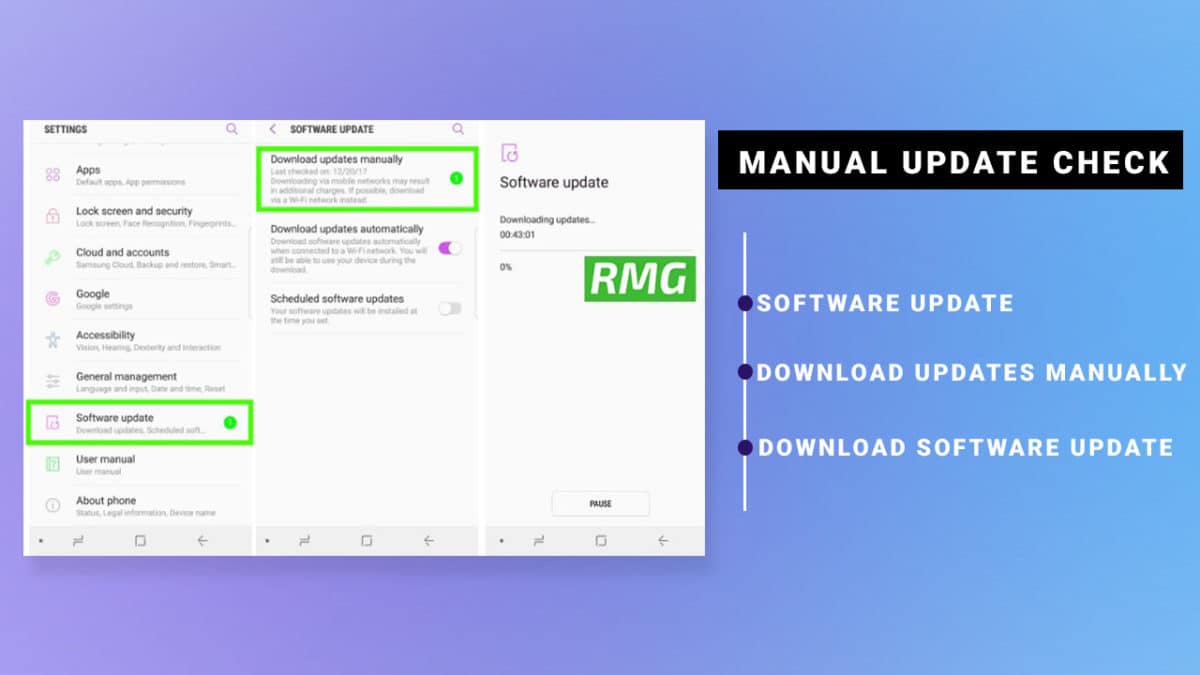This update is only rolling out for Samsung Galaxy S7 devices. If you are a Samsung Galaxy S7 user, you may have already received the April 2019 Security Patch OTA update notification on your device. If the update has not been on your device’s system update section, then just wait for few more days for the update to come. We highly recommend you to install the update to be on the safer side. Android system should be updated to the latest build to stay safe from the malware attacks.
About Samsung Galaxy S7 G930FXXS5ESDA
The OTA has been rolled out in some regions and only available for Galaxy S7 users. This update comes with the latest security patch update which was released by Google in April Security update. The update comes with build number G930FXXS5ESDA. The update brings some bug fixes which were available in the previous build. It also brings stability and performance improvements. Thus, you should download and install the update to your Samsung Galaxy S7 which will come as an OTA update to your phone.
Device Name: Galaxy S7 Model: SM-G930F Region: Unknown Android version: Android 8.0 Oreo Build Number: G930FXXS5ESDA Android Security Patch Level: 1st April
Manually Update Samsung Galaxy S7 to G930FXXS5ESDA April 2019 Security Patch
You can manually check for the update from Settings > Software update >Download updates manually. If there is no update showing on your device, then wait for few days for the update to come to your device as it is being released phase-wise manner or you can manually flash the full firmware using Odin Flash Tool.
Downloads:
Download Firmware Odin Flash Tool
Check sammobile website to get the latest firmware for your device
How To Install Samsung Galaxy S7 G930FXXS5ESDA April 2019 Security Patch OTA Update
First, download the firmware file from the download section above Now Enter the recovery mode on your device, then follow the linked guide below to Install Security Patch Update On Samsung Galaxy S7 If you want to sideload the OTA then follow the guide below How To Install OTA Firmware Updates Using ADB sideload If you want to Install the Full Firmware File then follow the guide given below (Odin Method) How To Install A Stock Firmware Using Odin
If the installation is successful, you will see the message Pass in the Log Tab.