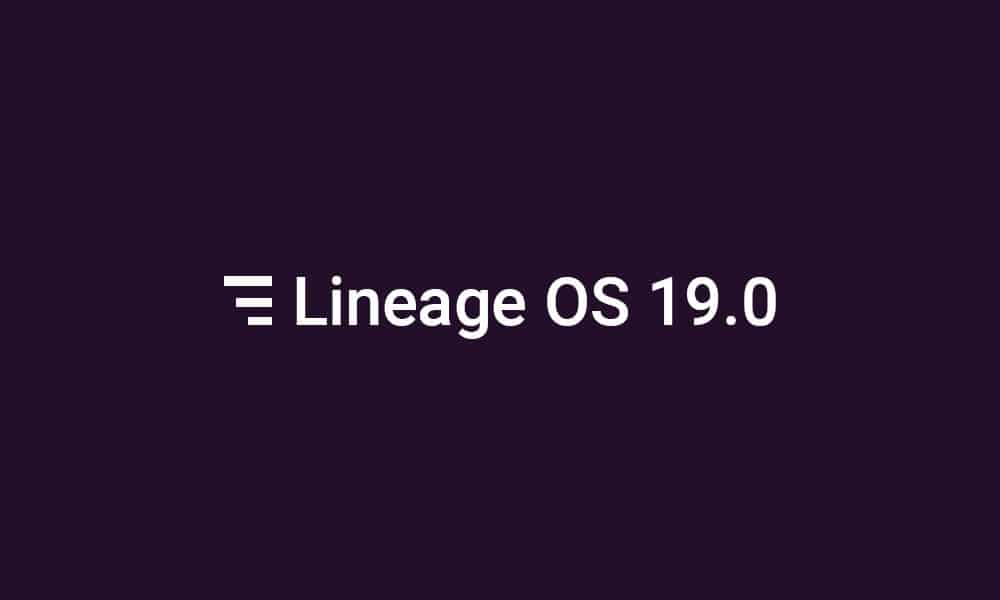Lineage OS 19.0 is based on the new Android 12 firmware, which is the latest major release from Google. This update will be bringing in several new and exciting additions, including the revolutionary “Material You” feature. It is aimed at improving the personalization features of your device. Using this new feature, the user will be able to choose a custom colour palette, many new widgets, and several other additions. If you’re not familiar with the Lineage OS family, then this guide will be really useful for you. In this detailed guide on Lineage OS 19.0, you will get to know a lot about this new update. You will get information about what Lineage OS 19.0 is all about, its features, its benefits, and how to download and install the Lineage OS 19.0 on your OnePlus 6T.
LineageOS 19.0 features – Android 12
LineageOS is essentially a free, community-built, aftermarket firmware distribution of Android 12, which has been designed to improve performance and reliability over stock Android for your device. LineageOS is based on the Android Open Source Project with some extra contributions from several hardworking people within the Android community. LineageOS can be used without any need to have Google apps installed. Android 12 is the latest in the long list of exciting firmware releases from Google. Android 12 will be all about improved personalization and revamped user interface, bringing in a much more dynamic expression and an entirely new design element. Android 12 is the successor to the last-gen Android 11, which was heavily focused on the privacy and security of user data. The new Android 12 will not just focus on the privacy aspect but also on the visual side of things. The Android-12 based LineageOS 19.0 will feature a wide range of features and enhancements including –
New and colorful yet minimal widgets that are more dynamic than before Dynamic theme and expressive wallpapers as per your mood Lock screen looks and feels better Notification shade Volume controls Glance screen New power menu Smoother transitions and animations Impressive Privacy Dashboard feature Privacy indicator at the top of the screen Improved notifications Scrolling screenshot support Quick reply feature Easy Wi-Fi sharing On-device search feature Quick back-tap feature One-handed mode Haptic-coupled audio effect App hibernation Improved audio-rotate New emojis Android 12 updates via Google Play
Pre-Requirements
Enable USB Debugging on your device. Settings > About Phone > Tap on Build Number 7 times > Go back to Settings > System > Advanced > Developer Options > Enable USB Debugging. Also, enable the OEM Unlock from the Developer Options.
Make sure the bootloader on your device is unlocked and your device is rooted and you have a custom recovery installed. Make sure your device has more than 50% battery. Make sure you have taken a backup of your important data. Now proceed to install Lineage OS 18.1 ROM (Android 11) on your device. Make sure that you have installed TWRP recovery on your Android device.
Disclaimer
RootMyGalaxy.net is not responsible for any damage that happened to your device(s) while following this guide, proceed at your own risk.
Download Link:
Lineage OS 19.0 ROM Recovery Xda Development Page Here || Developer: J0SH1X
[su_highlight background=”#78ffb1″ color=”#16181b”]Note: If the link is broken head over to the development page for the working link and other updates about the custom ROM. [/su_highlight]
Gapps Android 12 Download latest Magisk (If you want Root access)
Flashing Steps: Lineage OS 19 on OnePlus 6T – Android 12
Make sure your device is rooted and have the latest TWRP recovery installed. (Check the Pre-Requirement Section Above) First, download the files from the above link and extract them. Now transfer the downloaded files to the internal storage of your device. Ensure that the bootloader is unlocked. Now reboot to the TWRP recovery. Take a Nandroid backup by selecting the option from the home screen and then your data and cache from the recovery menu. Guide: How To Create & Restore Nandroid Backup Now return to the main menu of TWRP and wipe cache, data, and system before flashing the ROM
In order to Wipe data: Go to Wipe —> Advanced Wipe and select Dalvik/ART cache, cache, System, Vendor, and Data and then swipe to wipe. (Don’t select the internal storage)
Now return to the main menu of TWRP again and install the ROM which is just a .zip file Go to Install -> Install Zip > ROM File (.zip)
Next flash the Gapps file like custom ROMs Guide: How To Flash GApps (Zip) via TWRP Recovery
Last but not least, flash Magisk (optional) if you want to root (not recommended as all devices have different methods) Guide: How To Install Magisk On Android Android 12 To Gain Root
Once the flashing process is completed, reboot your device and you will be booted into Lineage OS 19 ROM Based on Android 12. If you have any doubts regarding this process, feel free to comment below.