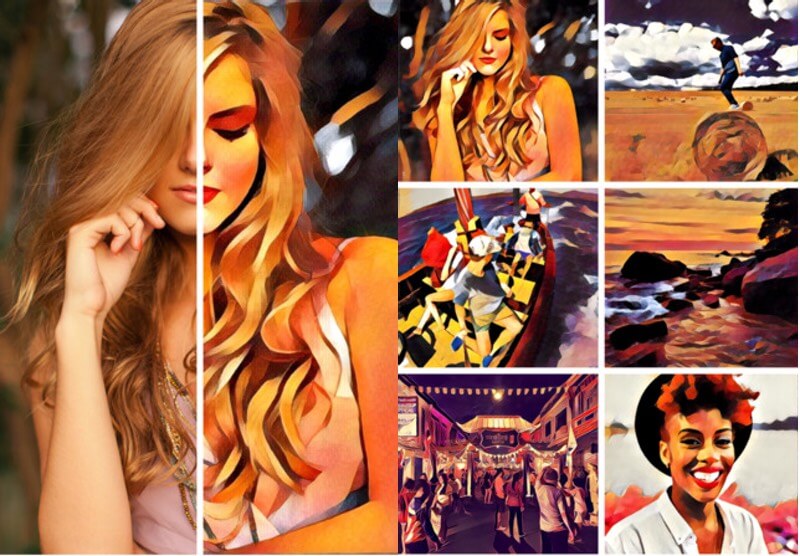Prisma is quite a cool photo editing / Filtering app that is now very popular all around the world.Prisma does much more than regular photo editing app.User can apply different filters using the app.It intelligently construes your photos using AI and redraws them like you want it to be!The app does all things using internet.So make sure you have a good internet connection otherwise, you will face Prisma is Over Capacity Error (Server issues) or Prisma stuck at creating artwork On Android Devices types of error As you guys know Prisma was first available for iOS and then it made it’s way to android.Otherthan these two mobile operating sytem you can’t use the app.But if you need to use the app but don’t have iPhone or android but have PC, there is a way to use Prisma On PC (Windows and Mac). But you can’t directly install the app on windows or Mac.You need to have an android emulator like bluestack on your windows PC.After that you can install the Prisma apk file on your windows Computer and use it. Just like windows, you can’t install Prisma on mac directly but You can use Andy OS to install Prisma.There are several great tutorial on the internet.You can find great tutorial on how to run Android Apps On Mac OS X using andy.(We are android based sites so we don’t have the guide) If you are using windows PC and want to Download and Install Prisma On PC then follow the given steps below
How to Download and Install Prisma On PC (Windows)
First Download the latest Prisma App (apk) / Mirror Download and install Bluestacks on your windowsPC After installing Bluestacks, double click the downloaded Prisma APK. Then install the APK file using bluestack.Once the installation is completed, open the app and use it
If you have any question related to the post feel free to leave that in the comment section 🙂