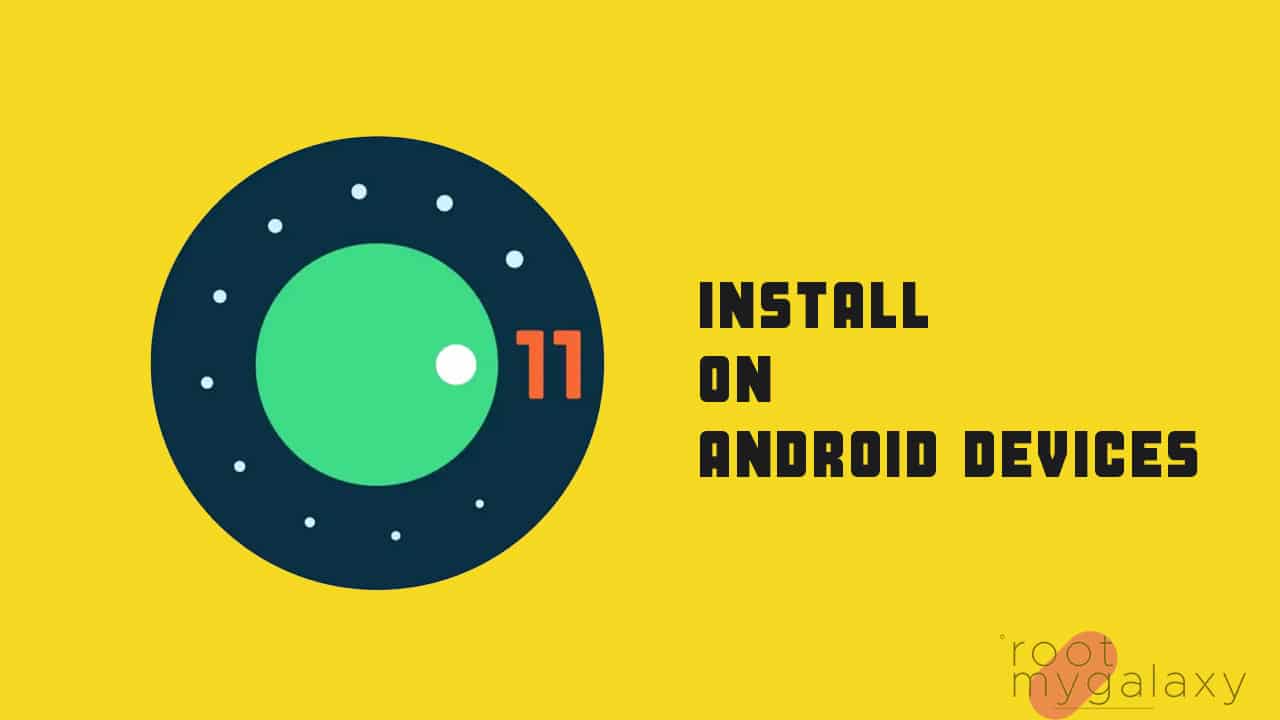The latest Android 11 first beta update brings plenty of features and improvements that indicates all the key features of the stable release. It offers scheduled dark theme, chat bubbles, conversation in notifications, screen recording toggle in quick shortcut, improved DND mode UI, enhanced app permissions, gesture settings in the Accessibility also, dynamic system updates installer in Developer Options, show refresh rate settings in Developer Options, connect Bluetooth in Airplane mode, increased touch sensitivity for Pixel 4, new screenshot preview with scrolling screenshot, motion sense gesture to pause music on Pixel 4, new magnify settings, pin an app in sharing menu, etc. Note: As this is the early beta update, it will contain bugs and you may not get a stable experience. Proceed with your own choice. However, if you install the update, you can try out all the exclusive and useful features as well.
Steps To Install Android 11 GSI on Any Project Treble Supported Android Device
Check out all the requirements and download links properly for a smoother flashing process. According to your device’s CPU architecture, you can download the GSI file from the link below.
Download Android 11 GSI Project Treble From Google
ARM64+GMS – Link x86+GMS – Link
Requirements
The handset bootloader should be unlocked. [Samsung Snapdragon U.S, Huawei/Honor, Nokia devices aren’t eligible. Except for Nokia 8] A PC/Laptop and a USB Data Cable are required. Download and Install Android ADB & Fastboot SDK Platform Tools for Windows/Mac/Linux. Make sure your device has more than 50% battery. Make sure you have taken a backup of your important data. Your device should run on Android 8.0 Oreo or a higher version to ensure the Project Treble compatibility. Install Android USB Drivers for all Android devices.
Installation Guide
Method 1: Using TWRP recovery
Make sure your device is rooted and have the latest TWRP recovery (Version 3.2.1 or Higher) installed. First, download the files from the above link and extract them Now transfer the downloaded files to the internal storage of your device. Now reboot to the TWRP recovery Take a nandroid backup by selecting the option from the home screen and then your data and cache from the recovery menu. Guide: How To Create & Restore Nandroid Backup Now return to the main menu of TWRP and wipe cache, data, and system before flashing the ROM
In order to Wipe data: Go to Wipe —> Advanced Wipe and select Dalvik/ART cache, cache, System, Vendor, and Data and then swipe to wipe. (Don’t select the internal storage)
Now Return to the main menu of TWRP again and install the GSI ROM which is just a system image. Go to Install -> Install Image -> select system.img
Next flash the Gapps file like custom ROMs (If gapps are not included) Guide: How To Flash GApps (Zip) via TWRP Recovery
Method 2: Using Fastboot commands
Reboot your device to a Fastboot mode and connect to your PC. Launch the adb & fastboot terminal and run the below command to boot your device into bootloader mode.
Now, disable Android Verified Boot (AVB) by using the below command.
Delete System Partition using the command below.
Finally, flash the Android 11 GSI using the below command.
Once done, you will need to wipe user data partition using the following command.
Then, reboot your device to the system. It may take some time.
You’re done. Your device will now boot into Android 11 system.
We can assume that this guide was helpful to you. Keep visiting for more guides and news. Source